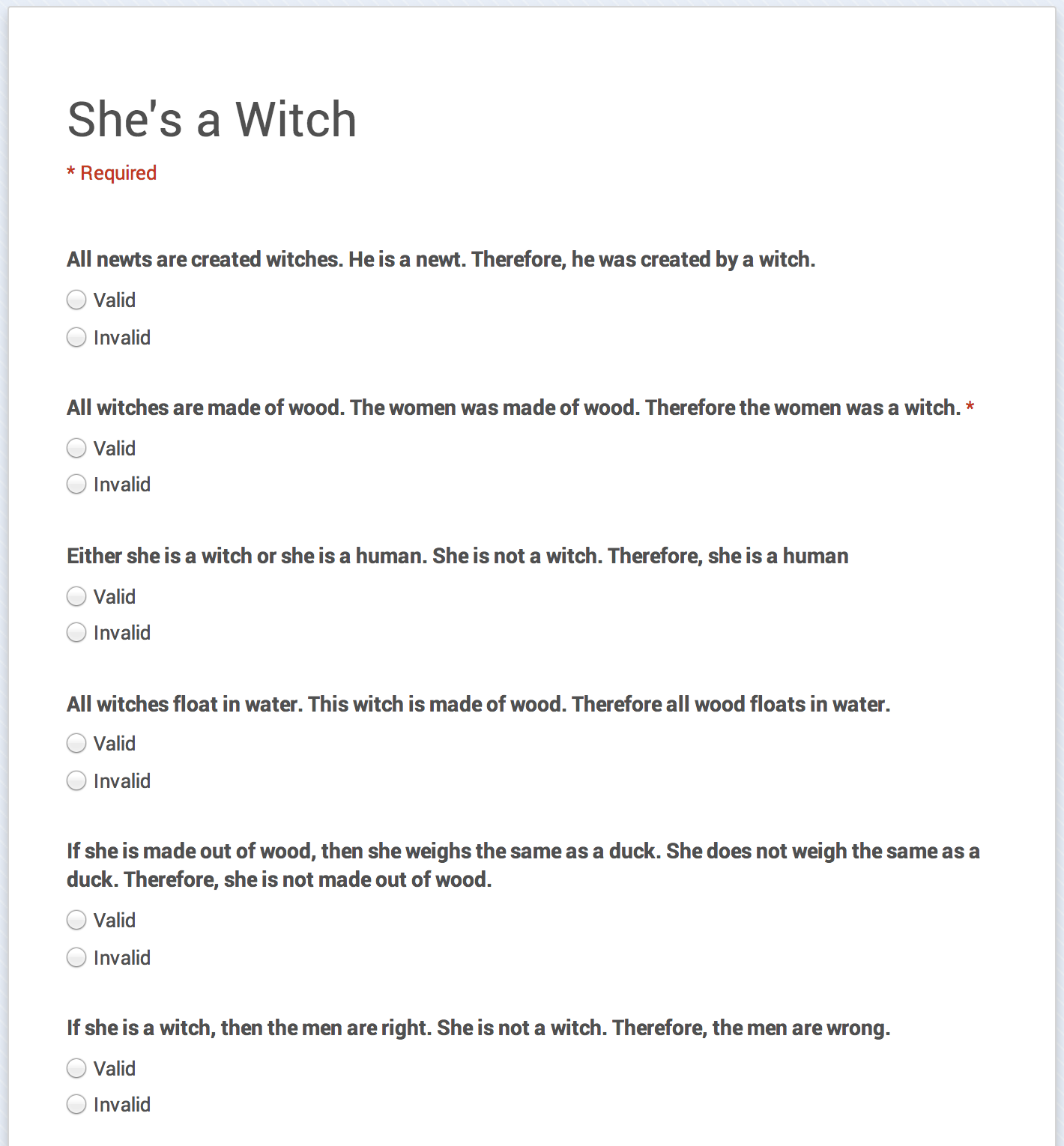WeVideo is a web-based video editor that uses your Google Drive (and a lot of other cloud storage products) as the source for your video clips that you can then edit. I have been using WeVideo with my Grade 12 College students in the creation of movie trailers and mini documentaries. WeVideo works very well on desktop, laptops, and Chromebooks. They have recently launched an iOS 8 app that I have not yet had a chance to use.
Why it's Great!
 WeVideo is perfect for the classroom for several reasons. The first, and most important, reason is that it allows students to choose from three different user interfaces; Beginner, Intermediate, and
WeVideo is perfect for the classroom for several reasons. The first, and most important, reason is that it allows students to choose from three different user interfaces; Beginner, Intermediate, and Advanced. The Beginner interface functions much like iMovie, but with a more streamlined interface that makes dropping in video and audio clips easy. For my grade 12s this was an excellent place to start while they were learning how to import clips from their Google Drive. By the end of the first half hour of use nearly every one of my students had progressed to the Intermediate interface as it allowed them more control and flexibility.
The Intermediate interface starts to look more like Final Cut Pro or Adobe Premier. The large video "bubbles" what are used in the Beginner interface are replaced with two video timelines/tracks, an audio track, and a narration track. Many of my students used this interface for the simple trailer assignment, but when they moved on to the more complex documentary assignment they switched to the Advanced interface.
The Advanced interface is similar to the Intermediate except that you have more control. Students can now lock tracks and adjust the volume of the entire track line. You can also add new audio and video tracks.
But it's not only the interface that makes this a valuable tool. WeVideo provides a large library or themes, music, transitions, and sound effects which help students produce more polished work, but, more importantly, it cut down on the time they spent searching for these items online.
Once a project is finished, WeVideo allows students to export the video at up to 720p video quality for free (with the WeVideo logo in the corner and at the end of the clip). Students can pay to export without these limitations.
One Thing Missing
As far as I can tell, there is only one thing missing; WeVideo does not allow your to trim sections out of the middle of a video that you imported. If a student wanted a section from the beginning of a clip and from the end, but not the middle, they had to import the full clip twice, and then drag the beginning and end of the clip to the section they desired. By no means a difficult task, but a strange function to be missing.
Also, we occasionally ran into a small glitch. Sometimes when a student went to upload a clip they had added to their Google Drive, it would not show up. The very rare time this happened, students just disconnected and reconnected their Drive (easily done from the upload window) to solve the problem.
Also, we occasionally ran into a small glitch. Sometimes when a student went to upload a clip they had added to their Google Drive, it would not show up. The very rare time this happened, students just disconnected and reconnected their Drive (easily done from the upload window) to solve the problem.
(SAMR) Modification Example of Classroom Use
While studying documentaries in grade 12, we discuss how filmmakers are able to create a point-of-view in their films and that those points-of-view do not necessarily represent the truth. To explore this point, students are tasked with creating a documentary about our school and present a particular point-of-view about the school.
 First, students are not told anything about the assignment except that it will be about the school. Students are paired up and sent out around the school to take pictures and video of the school and the student experience. Students then upload all of their material into a shared Google Drive folder that I shared on Classroom. Once all of this material is captured, students are given the assignment. They develop the point-of-view they want to express and are only able to use the footage and images that were collected by the class.
First, students are not told anything about the assignment except that it will be about the school. Students are paired up and sent out around the school to take pictures and video of the school and the student experience. Students then upload all of their material into a shared Google Drive folder that I shared on Classroom. Once all of this material is captured, students are given the assignment. They develop the point-of-view they want to express and are only able to use the footage and images that were collected by the class.
The one trick that you need to know to do something similar is that WeVideo will only take photos and images from the student's Google Drive. Students can add the shared folder to their Drive by going to the initial folder link and, while signed in to Google, click on the button on the top right titled "Add to Drive".
This assignment is a lot of fun because students are able to show what is great about our school (most common) or what is not so great.
Update
One issue that my class has run into since I published this post is the amount of render time permitted for a free personal account. In order to encourage people to buy a WeVideo subscription, free accounts are limited to 7.5 minutes of render time per month. This means that if you want your students to export their video so that it can be played outside of the WeVideo editor, you can only assign 7.5 minutes (without the ability to revise their videos after feedback within that month).
This has several broader implications as a high school educator. First, if teachers throughout your school start using WeVideo in their class, you may have many students without render time for your course. Second, if you do decide to purchase a license to use, all of the education licenses come with 50 included users. This does not seem to be in line with secondary school educators who will typically teach between 70 and 90 students each semester. I am beginning to notice a real gap in the marketplace for software geared towards high schools.