One of my main complaints about Google Classroom is that without a GAFE email account, students, parents, or colleagues are unable to even see the wall. It is additionally frustrating that the teacher is unable to see Classroom from the student side, and this being a new service, I was never sure what students had access to, or how attachments and assignments worked for them.
My cousin, a fellow teacher, suggested that I ask our Google Admin to set up a guest account to allow me access to the student side, as well as allow newly added students access to Classroom while we wait for their account details. I just received an email from our Google Admin who thought this was a great idea. This could be the single greatest suggestion to help alleviate many of the frustrations teachers will have getting Classroom up and running.
Thanks Chris!
Over the next year, I will be chronicling my use of Google Classroom in a one-to-one device environment (iPads and Chromebooks) with three grade ten Academic and three grade twelve College English courses in the Avon Maitland District School Board. Follow me @mygoogleclass.
Tuesday, 30 September 2014
The Quantification of Student Through Peer Assessment
One of the advantages of a networked and digital world is a nearly endless ability to capture and save data. And it is with the processing power that we now have that we can turn large data sets into something that is manageable and insightful. My first foray into the use of data sets in my English classroom (outside of marks) is the capture of peer evaluations every time a student is in front of the class.
In the past, I have handed out slips of paper for peer evaluation, but these were never looked at beyond a cursory glance after a presentation. So I've decided to use Google forms and Spreadsheet to capture and make this data usable to my students.
 First, I took an existing performance chart of presentation skills I have used in my 2D English class and turned it into a Google form that quantifies each of the skills we are focussing on developing in the class this semester.
First, I took an existing performance chart of presentation skills I have used in my 2D English class and turned it into a Google form that quantifies each of the skills we are focussing on developing in the class this semester.
The link to this form will be shared to the class and every time a student presents, everyone will provide anonymous feedback. Like most data sets, a one time gathering will not yield particularly insightful information, but after 5 or 6 presentations throughout the semester, some patterns will emerge.
In order to identify these patterns, students will be able to use the data collected and sorted (using filters) to create a line graph or scatter chart to see consistencies of performance, or hopefully a steady improvement. With this data set, students should be able to identify areas of weakness, strength, and inconsistency in order to target skills development. This should also help eliminate the bias we all have of focussing on the good and the bad, but never the mediocre.
 I have just started this process and will provide an update when I begin to see significant enough data to develop insight.
I have just started this process and will provide an update when I begin to see significant enough data to develop insight.
TIPS: When you are creating the drop down menu of student names (aka Choose From List), you can just copy and paste your digital class list into the first option and Forms will automatically create a new selection option for each name. HUGE time-saver.
Also, make sure that the "Name of Presenter" question is a "Required Question" (click box at bottom of question creation) or the students may not be able to find data intended for them.
Finally, if you are using Forms as part of GAFE (Google Apps For Education), you can choose whether the data collected is anonymous or has the student's account attached. I prefer anonymous to hopefully get a more honest response.
In the past, I have handed out slips of paper for peer evaluation, but these were never looked at beyond a cursory glance after a presentation. So I've decided to use Google forms and Spreadsheet to capture and make this data usable to my students.
 First, I took an existing performance chart of presentation skills I have used in my 2D English class and turned it into a Google form that quantifies each of the skills we are focussing on developing in the class this semester.
First, I took an existing performance chart of presentation skills I have used in my 2D English class and turned it into a Google form that quantifies each of the skills we are focussing on developing in the class this semester.The link to this form will be shared to the class and every time a student presents, everyone will provide anonymous feedback. Like most data sets, a one time gathering will not yield particularly insightful information, but after 5 or 6 presentations throughout the semester, some patterns will emerge.
In order to identify these patterns, students will be able to use the data collected and sorted (using filters) to create a line graph or scatter chart to see consistencies of performance, or hopefully a steady improvement. With this data set, students should be able to identify areas of weakness, strength, and inconsistency in order to target skills development. This should also help eliminate the bias we all have of focussing on the good and the bad, but never the mediocre.
 I have just started this process and will provide an update when I begin to see significant enough data to develop insight.
I have just started this process and will provide an update when I begin to see significant enough data to develop insight.TIPS: When you are creating the drop down menu of student names (aka Choose From List), you can just copy and paste your digital class list into the first option and Forms will automatically create a new selection option for each name. HUGE time-saver.
Also, make sure that the "Name of Presenter" question is a "Required Question" (click box at bottom of question creation) or the students may not be able to find data intended for them.
Finally, if you are using Forms as part of GAFE (Google Apps For Education), you can choose whether the data collected is anonymous or has the student's account attached. I prefer anonymous to hopefully get a more honest response.
Tuesday, 23 September 2014
Google Docs- Decentralizing Learning with Comments
With the deployment of a one-to-one environment in my classes this year, a goal of mine is to remove myself from the centre of the classroom. I want to decentralize the learning environment so I am no longer the only source of course content. In the first few weeks I have found some amazing uses of Google apps to put the learning and student voice at the centre of the classroom.
Decentralizing Learning- Google Docs and Commenting
To change the focus from a teacher espousing knowledge and content, to the content and learning itself, I have had some great success with Google Docs. As part of our grade 10 academic English course, students study logic and rhetoric. One of the primary focusses is on their ability to identify 19 logical fallacies in literature and the world outside of school. What follows is my workflow in creating the space for student voice to help their classmates develop a better understanding of logical fallacies.
- Using our paper handout of Fallacies in Logic, I scanned the document to a .pdf, uploaded it to Google Drive, and "Open[ed] with" Google Docs. This created an OCR scanned and editable document that digitized the handout with few corrections necessary.
- The Logical Fallacies Google Doc was then attached to an announcement of the "Learning Goals" for the day on Google Classroom. In the sharing privileges, the Doc was set to be available to anyone with the link in our district (only people using the school administered Google Ed accounts) with privileges set to "Can Comment".
- While I was at the front of the class providing explanations and examples of each of the 19 fallacies, the entire class was encouraged to highlight a fallacy and add a comment providing a further explanation, the teacher's example, their own example, or a question.
Thursday, 18 September 2014
Google Docs OCR and Forms
While working at integrating Classroom into my courses this year, I decided to complete the Google Educator certification at the same time. Thus far, I have completed the exams on Gmail, Calendar, and Drive/Docs. I thought I would share two things that I have found particularly useful which I have already adopted as part of Classroom.
First off, as I try to move from a paper based course to a digital course one of my biggest hurdles is transferring handouts for which I do not have the digital copy. As it turns out, if you take a .pdf scan or even a picture (.jpg) of a text document, upload it to Google Drive and then "open with" Google Docs, the program will use Optical Character Recognition (OCR) to create an editable version of that text. When the document opens you will see the original scan/photo with the text below. I have had good luck with both .pdf and .jpg; in both cases, they needed only minor editing or corrections. Very handy for teachers in transition like myself.
Secondly, Google Forms has provided a much needed bridge for students working on iPads. Having all of my students input information into a single Doc was haphazard and frustrating for many students. What I realized is that setting up a quick Google Form allows all the students to input information individually, but that information is then amalgamated onto one Spreadsheet. You can then share the Spreadsheet with the class so that everyone can see the results.
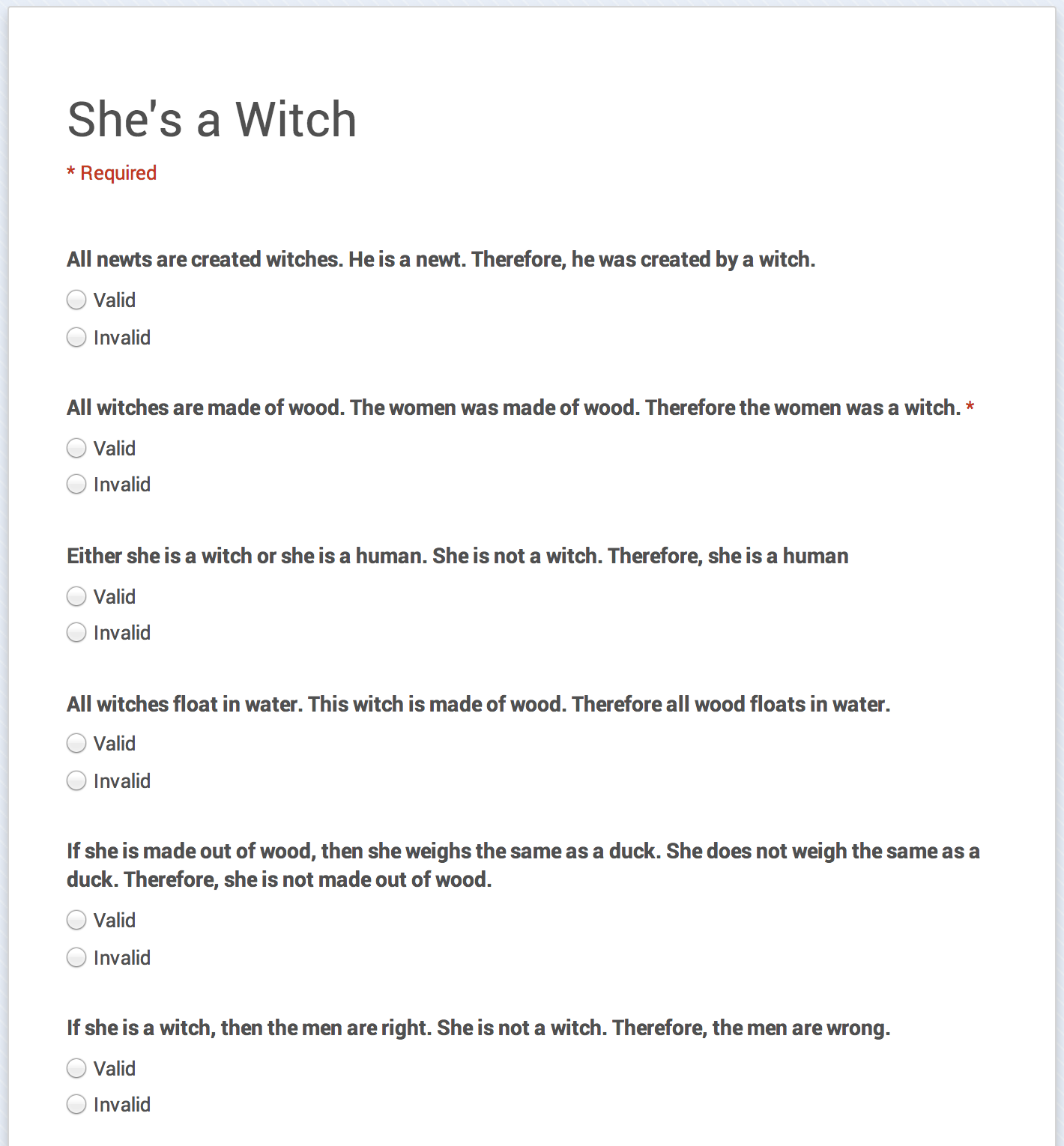 I have used forms twice already this week. Once was to have students sign out their devices. The second was to have students co-create a deductive syllogisms quiz and then that night teach a family member how to test the logic of a syllogism while they completed the quiz. By looking at the answers the next day we could identify the most inconsistently answered questions and examine why people had so much difficulty with those questions. It worked really well and I only had one parent send a message informing me that they are too busy to be doing homework assigned by their child's English teacher.
I have used forms twice already this week. Once was to have students sign out their devices. The second was to have students co-create a deductive syllogisms quiz and then that night teach a family member how to test the logic of a syllogism while they completed the quiz. By looking at the answers the next day we could identify the most inconsistently answered questions and examine why people had so much difficulty with those questions. It worked really well and I only had one parent send a message informing me that they are too busy to be doing homework assigned by their child's English teacher.
First off, as I try to move from a paper based course to a digital course one of my biggest hurdles is transferring handouts for which I do not have the digital copy. As it turns out, if you take a .pdf scan or even a picture (.jpg) of a text document, upload it to Google Drive and then "open with" Google Docs, the program will use Optical Character Recognition (OCR) to create an editable version of that text. When the document opens you will see the original scan/photo with the text below. I have had good luck with both .pdf and .jpg; in both cases, they needed only minor editing or corrections. Very handy for teachers in transition like myself.
Secondly, Google Forms has provided a much needed bridge for students working on iPads. Having all of my students input information into a single Doc was haphazard and frustrating for many students. What I realized is that setting up a quick Google Form allows all the students to input information individually, but that information is then amalgamated onto one Spreadsheet. You can then share the Spreadsheet with the class so that everyone can see the results.
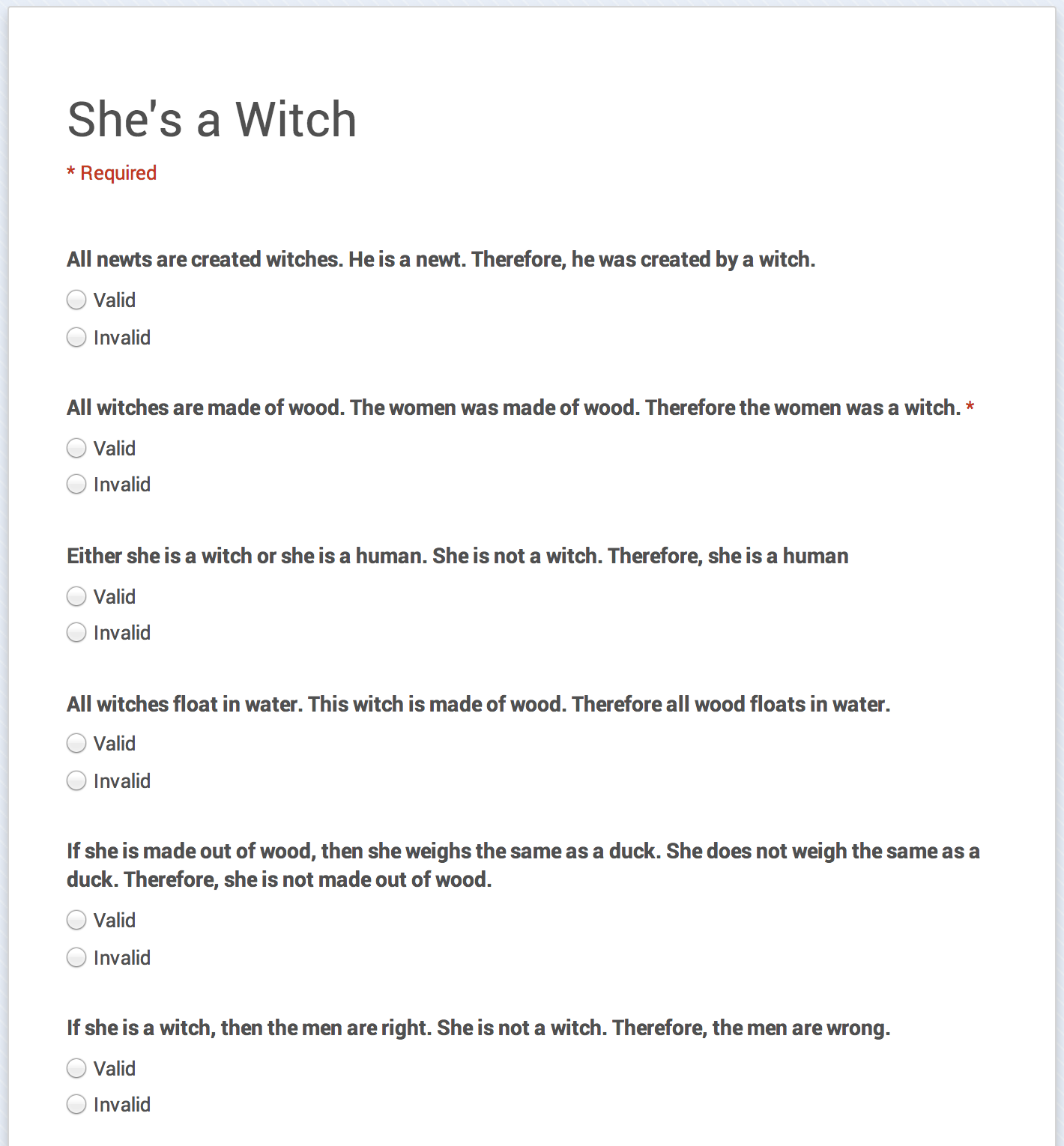 I have used forms twice already this week. Once was to have students sign out their devices. The second was to have students co-create a deductive syllogisms quiz and then that night teach a family member how to test the logic of a syllogism while they completed the quiz. By looking at the answers the next day we could identify the most inconsistently answered questions and examine why people had so much difficulty with those questions. It worked really well and I only had one parent send a message informing me that they are too busy to be doing homework assigned by their child's English teacher.
I have used forms twice already this week. Once was to have students sign out their devices. The second was to have students co-create a deductive syllogisms quiz and then that night teach a family member how to test the logic of a syllogism while they completed the quiz. By looking at the answers the next day we could identify the most inconsistently answered questions and examine why people had so much difficulty with those questions. It worked really well and I only had one parent send a message informing me that they are too busy to be doing homework assigned by their child's English teacher.Friday, 12 September 2014
The Fine Line Between Awesome and Creepy
It has finally happened!! My ten promised Chromebooks arrived yesterday and I deployed them in class today. During my period two class, students actually cheered, despite having never used a Chromebook before, to be rid of their iPad.
 I have to say that at this point I am very impressed, if not a little creeped out. The Chromebook starts up in seconds (even faster than my Macbook Pro) and takes you directly to a log in page to input your Google credentials (which then logs you into all of your Google apps). Once I was logged in I immediately went to the browser and started entering the web address for Classroom. The browser auto-completed the search with my previous web browsing history . . . from my personal computer. Did I mention it did this in a fraction of a second? Almost creepy fast. Kind of makes me wonder if I should be logging out of my Google account regularly instead of just staying signed in.
I have to say that at this point I am very impressed, if not a little creeped out. The Chromebook starts up in seconds (even faster than my Macbook Pro) and takes you directly to a log in page to input your Google credentials (which then logs you into all of your Google apps). Once I was logged in I immediately went to the browser and started entering the web address for Classroom. The browser auto-completed the search with my previous web browsing history . . . from my personal computer. Did I mention it did this in a fraction of a second? Almost creepy fast. Kind of makes me wonder if I should be logging out of my Google account regularly instead of just staying signed in.
The ease at which the students took to using the Chromebooks was like a breath of fresh air in comparison to our fighting with the iPads over the last two weeks. To be fair, I am trying to implement all Google products on the iPads, but still, it was a very good day.
Several of my students, upon finding out the price of a Chromebook, are now seriously considering buying one of their own. Now to see if they stand-up against the teenage hoards.
 I have to say that at this point I am very impressed, if not a little creeped out. The Chromebook starts up in seconds (even faster than my Macbook Pro) and takes you directly to a log in page to input your Google credentials (which then logs you into all of your Google apps). Once I was logged in I immediately went to the browser and started entering the web address for Classroom. The browser auto-completed the search with my previous web browsing history . . . from my personal computer. Did I mention it did this in a fraction of a second? Almost creepy fast. Kind of makes me wonder if I should be logging out of my Google account regularly instead of just staying signed in.
I have to say that at this point I am very impressed, if not a little creeped out. The Chromebook starts up in seconds (even faster than my Macbook Pro) and takes you directly to a log in page to input your Google credentials (which then logs you into all of your Google apps). Once I was logged in I immediately went to the browser and started entering the web address for Classroom. The browser auto-completed the search with my previous web browsing history . . . from my personal computer. Did I mention it did this in a fraction of a second? Almost creepy fast. Kind of makes me wonder if I should be logging out of my Google account regularly instead of just staying signed in.The ease at which the students took to using the Chromebooks was like a breath of fresh air in comparison to our fighting with the iPads over the last two weeks. To be fair, I am trying to implement all Google products on the iPads, but still, it was a very good day.
Several of my students, upon finding out the price of a Chromebook, are now seriously considering buying one of their own. Now to see if they stand-up against the teenage hoards.
Tuesday, 9 September 2014
The Google Docs Table Work-Around (iOS)
As was obvious in my last post, my frustration with the Google Docs app and its lack of support for editing a table made in Docs was intense, to say the least. This was only furthered when some of the iPads we use were forcing students to use the app, not allowing them to edit the table in Chrome where it is editable. Today, one of my students discovered the work-around.
To make sure that Chrome opens the Google Doc, simple click and hold on the edit button (as seen in the picture). This will bring up a menu that allows you to choose "Open in New Tab." I can't begin to express how significant this little trick is to my classroom. We use many, MANY tables to organize and show thinking, and without this trick I would have had to reconsider using Google Classroom and my iPads in any significant way.
In a few cases students were forced into the Docs app when they selected the file from Classroom. The same click-and-hold trick works in that situation as well.
To make sure that Chrome opens the Google Doc, simple click and hold on the edit button (as seen in the picture). This will bring up a menu that allows you to choose "Open in New Tab." I can't begin to express how significant this little trick is to my classroom. We use many, MANY tables to organize and show thinking, and without this trick I would have had to reconsider using Google Classroom and my iPads in any significant way.
In a few cases students were forced into the Docs app when they selected the file from Classroom. The same click-and-hold trick works in that situation as well.
Friday, 5 September 2014
The Inconsistent App- Google Docs
 |
| Image: http://www.bestappsite.com |
Where things breakdown is in the Google Docs app for iOS. The assignment sheet given contained a few charts (created in Google Docs) which students needed to fill in to show their thinking. What we learned today is that the Docs app does not support the tables created in its own program. It shows up as an unsupported item.
The work-around seems to be opening the document in the iOS Chrome browser where it is editable. This is both frustrating and confusing. Why bother with the app if the browser has more functionality?
Thursday, 4 September 2014
Learning Goals and Media
Although perhaps obvious to most, today I finally caught on to how I think the people at Google envisioned a teacher utilizing the stream in Classroom.
At the beginning of every class I layout our Learning Goals for that class. Typically this turns into a list of the tasks we are going to complete, but when it comes to learning specific skills, I try to articulate those as clearly as possible.
Today I listed my Learning Goals and then attached all of the media and documents for that particular class to that announcement. This allowed everything to be closely tied together and will certainly help prevent the stream from becoming too crowded. I think this will also make it easier for absent students to pick up on what they missed.
I still feel that the inability to create draft announcements (including media), with options for formatting, is a major drawback still to be overcome. If Google allowed me to create draft announcements, attach appropriate media, and format it in a Google calendar, Classroom would become a much more serious player in the Educational platform game.
At the beginning of every class I layout our Learning Goals for that class. Typically this turns into a list of the tasks we are going to complete, but when it comes to learning specific skills, I try to articulate those as clearly as possible.
Today I listed my Learning Goals and then attached all of the media and documents for that particular class to that announcement. This allowed everything to be closely tied together and will certainly help prevent the stream from becoming too crowded. I think this will also make it easier for absent students to pick up on what they missed.
I still feel that the inability to create draft announcements (including media), with options for formatting, is a major drawback still to be overcome. If Google allowed me to create draft announcements, attach appropriate media, and format it in a Google calendar, Classroom would become a much more serious player in the Educational platform game.
Tuesday, 2 September 2014
First day in class with Classroom
The day is finally upon us and I just finished teaching three classes with Classroom integration. I thought I would comment on a few practical points that myself and a few of my colleagues have noticed about Classroom.
- Although I realize that the intent of Classroom is to have students access it from their own devices, I am annoyed that the font is so small that students cannot read what is on Classroom when it is on the smart board. The ability to change font size is a must.
- I also ran into the problem that I know is going to be the most challenging, students needing their Google Ed email accounts. All of my grade tens knew their account info, but only a handful of my grade twelves remembered. I requested their login information two weeks ago, but our Google admin, like most I am sure, is completely overwhelmed this time of year. The required Ed accounts also means that I cannot share what I am doing in my class with parents!!
- A few of my colleagues have also noted that not being able to create drafts of posts makes planning a class much more difficult.
At this point, Classroom is creating more hurdles than it is helping. I have had to make all documents editable by anyone with the link and send students to that link through other avenues because without their Ed account, they can't even see the stream.
Tomorrow we will be co-constructing some documents. At this point I think I am going to have to work completely outside of Classroom to make it work.
Subscribe to:
Posts (Atom)






