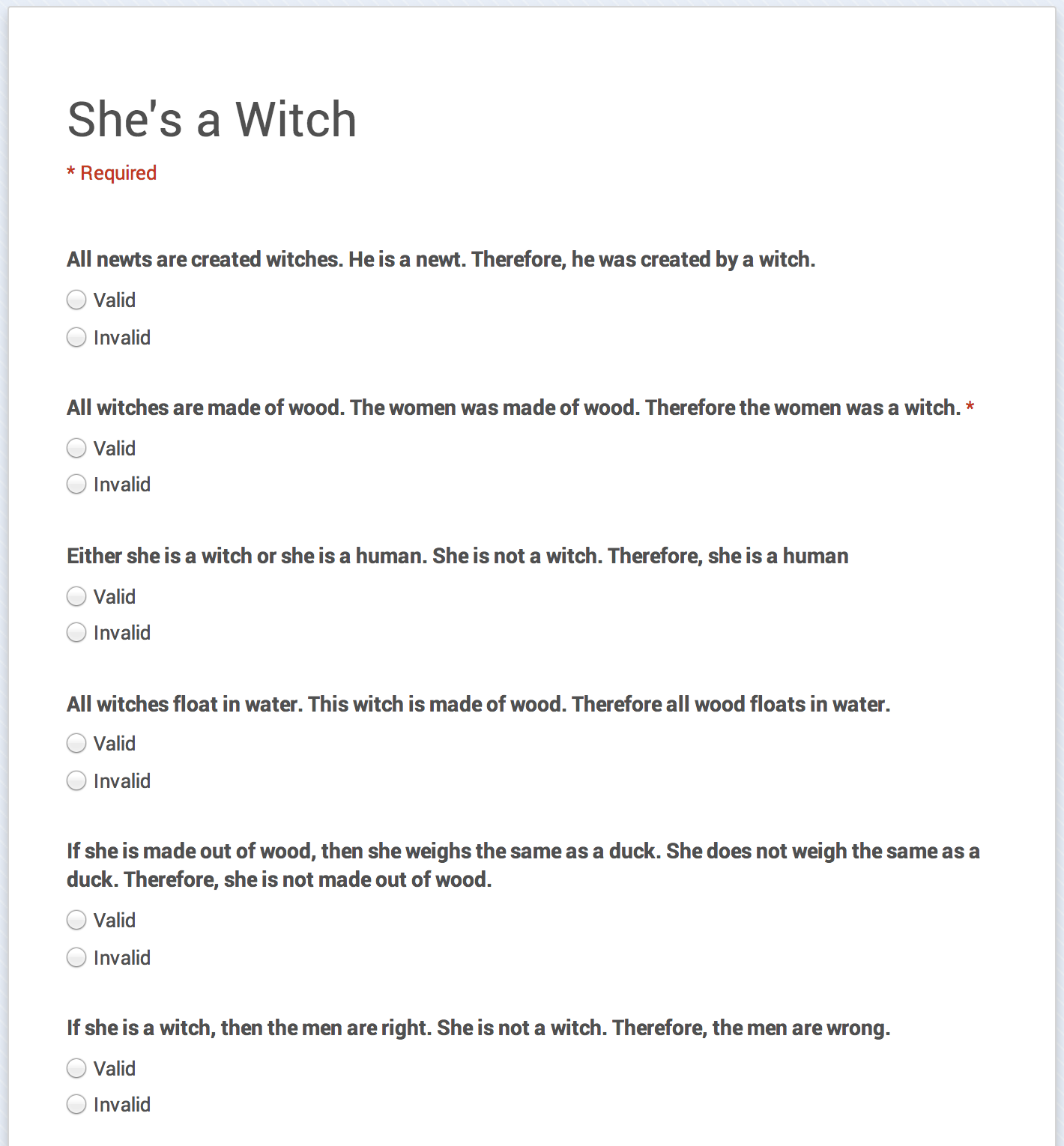It looks like my problem of not being able to access Classroom has been resolved by my Google Admin. She did have to activate the app and informed me that it could take up to 24 hours for it to become live.
I have spent about 30 minutes exploring and so far everything seems to meet the expectations set in the teaser video, but nothing to wow me yet. Here are a few of the things I have noticed so far.
1) The home screen is set up like an social media news feed and allows two options for teachers. You can either add an "announcement" or an "assignment" to the feed. When adding an assignment you can choose whether you want to the students to view, edit, or receive a copy in their drive. What is missing is the ability to collaborate on an announcement. If I wanted to work on a document with my students in real-time, I would have to post it as an assignment, even though it is not.
2) I am very glad to see that there is a pin provided so that students can add the course themselves, as I have always found adding students via their email address to be a frustrating experience. There is the option to add students yourself though, if you prefer.
3) Problem #1. I decided I wanted to look at Classroom from the student side so I tried to add my personal gmail account as a student. I was informed "You cannot add students outside your domain to courses". I believe this means that all of my students must be using their ED account assigned to them by the school board. For me this could already signal the death knell for Classroom. Here is why:
a) We have one Google admin at our board and every September she is overwhelmed with requests for student passwords because many of my students use personal accounts at school instead; which they should. Why would you want to keep logging off and on as a different user all of the time? There is no longer a division between work and personal and there should not be one at school (unless students would prefer. They should have the choice).
b) When a student joins my class from a different school board it will take several days to get them hooked up with an ED account. If I am going to run my entire course on Classroom, this is a major barrier.
c) Google apps are great because they allow for decentralization. This student sign-up procedure forces centralization again. Frustratingly similar to what I feel is wrong with D2L. I have autonomy in my physical classroom, let me have autonomy in my virtual Classroom!
4) Looks and feels light and airy, not overwhelming with buried material like other learning platforms I have used.
5) When you want to make an announcement on your wall, it is very easy to add files from your computer or Drive. Two frustrations I can foresee is that you cannot access files that have been shared with you on your Drive, which means you have to leave Classroom, go to Drive, add the shared file to your Drive, and then go back to classroom. Especially frustrating if you are trying to quickly share exemplars of student work or materials shared by a teaching partner (this will lead to multiple versions of a file). Also, there is no way to quickly add a video or audio announcement. Being able to access your webcam and leave messages in seconds would be amazing and something I had hoped to see.
6) Last comment for today. Assessing assignments looks exactly like it did in the promo video which is disappointing and does not reflect best practices. We mark using a 4 level, 4 category rubric. Classroom allows you to select how many "points" an assignment is worth or leave it as no assessment. I need to be able to attach a rubric as an assessment tool, both when the assignment is given and when it is assessed. Also, the ability for me to record video or audio commentary would allow for better and quicker feedback.
If you are listening Google, please don't make me leave Classroom to upload files to then go back to Classroom to attach them to the proper assignment and/or student!!
So far Classroom appears to be a basic resource for a teacher to post assignments and announcements that allows for easy access to Drive. I do feel that the forced centralization is a major concern, as well as a seemingly unclear sharing/collaboration process. Also, it seems that the purpose of Classroom is to be a resource for students at home and not really a learning hub to be used during class. Perhaps my hopes do not align with Google's vision.
More to be seen and explored.

 I was also approved for school board sponsored PD to work with a teacher from a different school in our board. We will be investigating the use of GAFE to better allow for collaboration between students and teachers in a decentralized, highly independent learning situation, like an Interdisciplinary Studies Course, or during Independent Study projects. As suggested by my Principal, we may also look at how this could form the basis for asynchronous professional learning communities among staff throughout the
I was also approved for school board sponsored PD to work with a teacher from a different school in our board. We will be investigating the use of GAFE to better allow for collaboration between students and teachers in a decentralized, highly independent learning situation, like an Interdisciplinary Studies Course, or during Independent Study projects. As suggested by my Principal, we may also look at how this could form the basis for asynchronous professional learning communities among staff throughout the